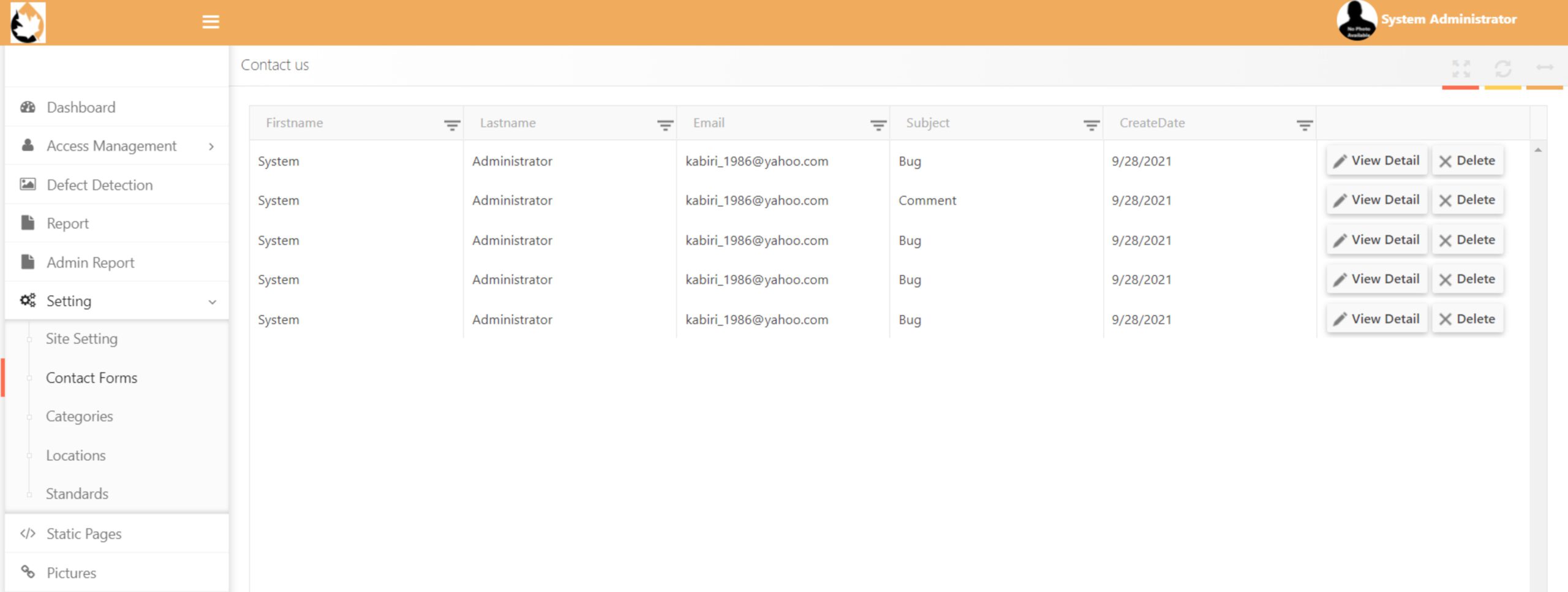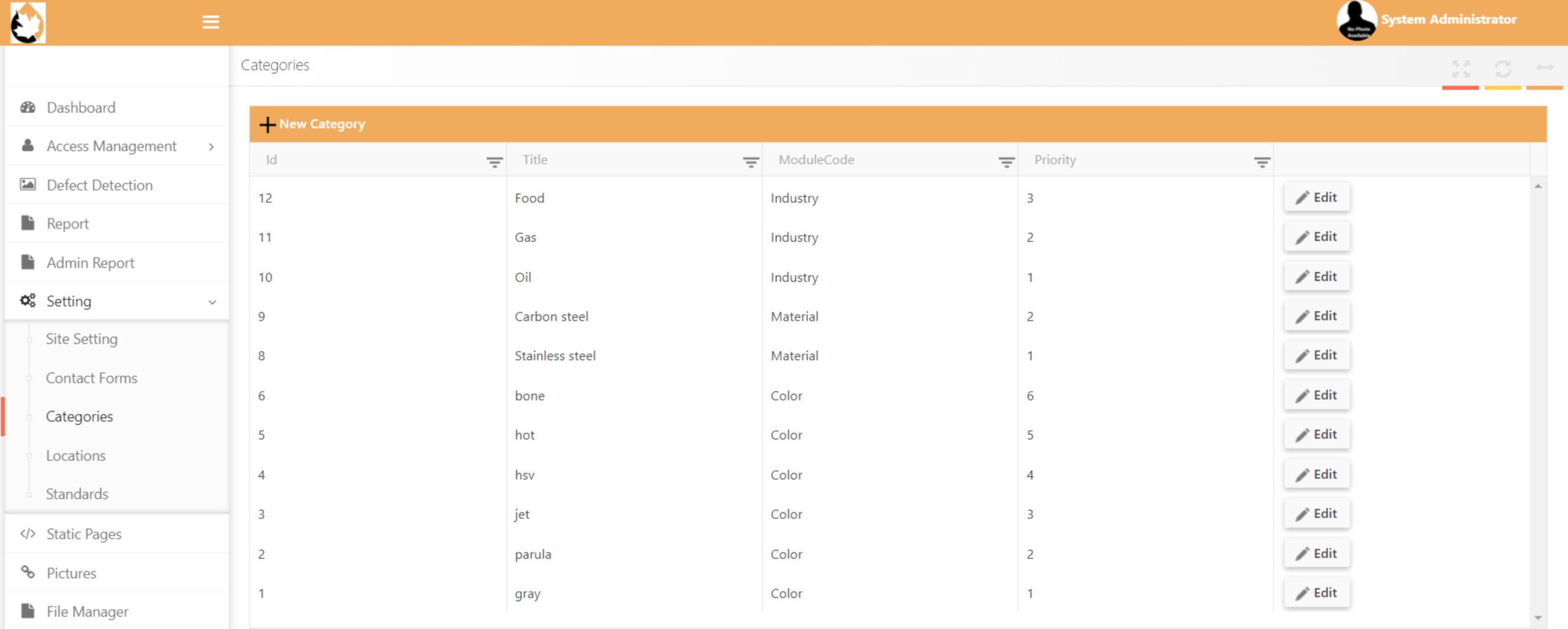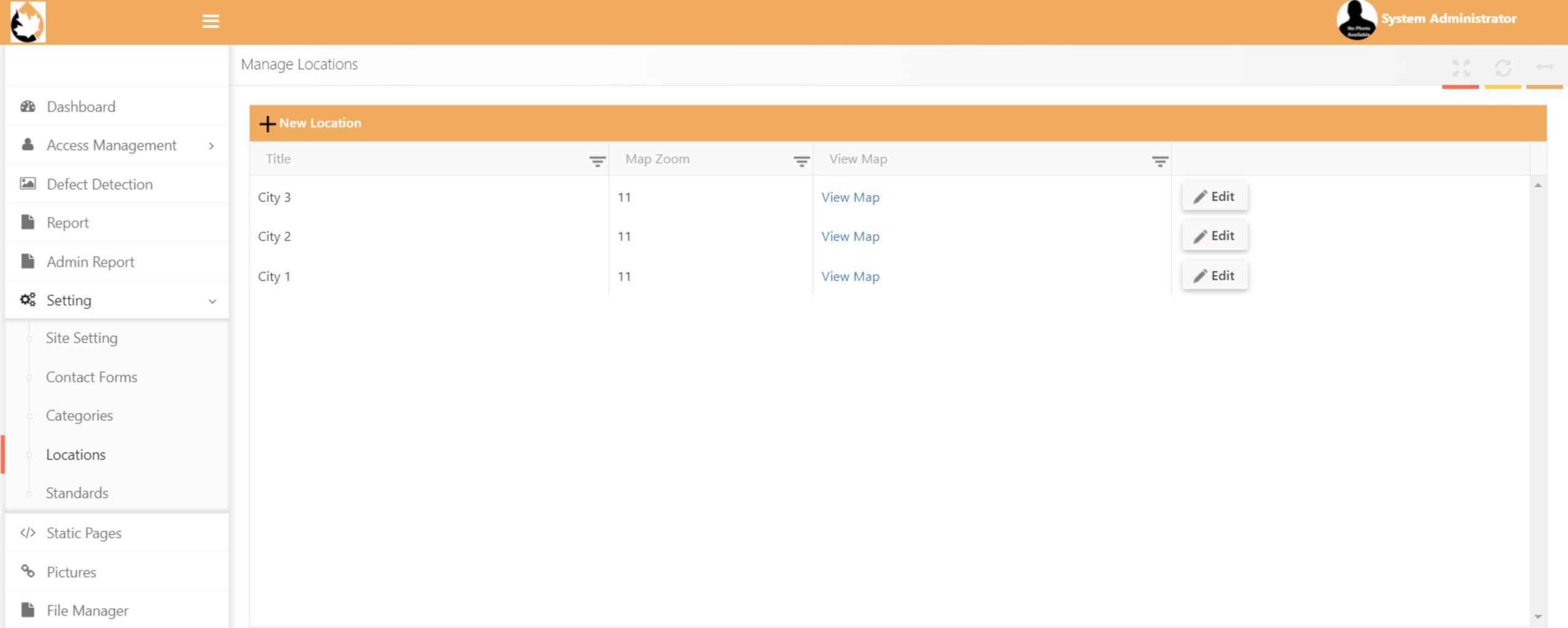A Qualified Team for Measuring Quality of Welding!


DOWNLOAD
Download Brochure
You can download Luminous brochure, here!
User Guide
You can download Luminous user guide, here!
Luminous Application (version 1.02.2021)
Access Luminous app by tapping here and try it!
USER GUIDE
- Sign In(Log In Page)
- Main Page
- Dashboard
- Access Management
- Defect Detection
- Report
- Admin Report
- Setting
- Static Pages
- Pictures
- File Manager
- Contact Us
Please Login into app.predectivemanagementsystem.com
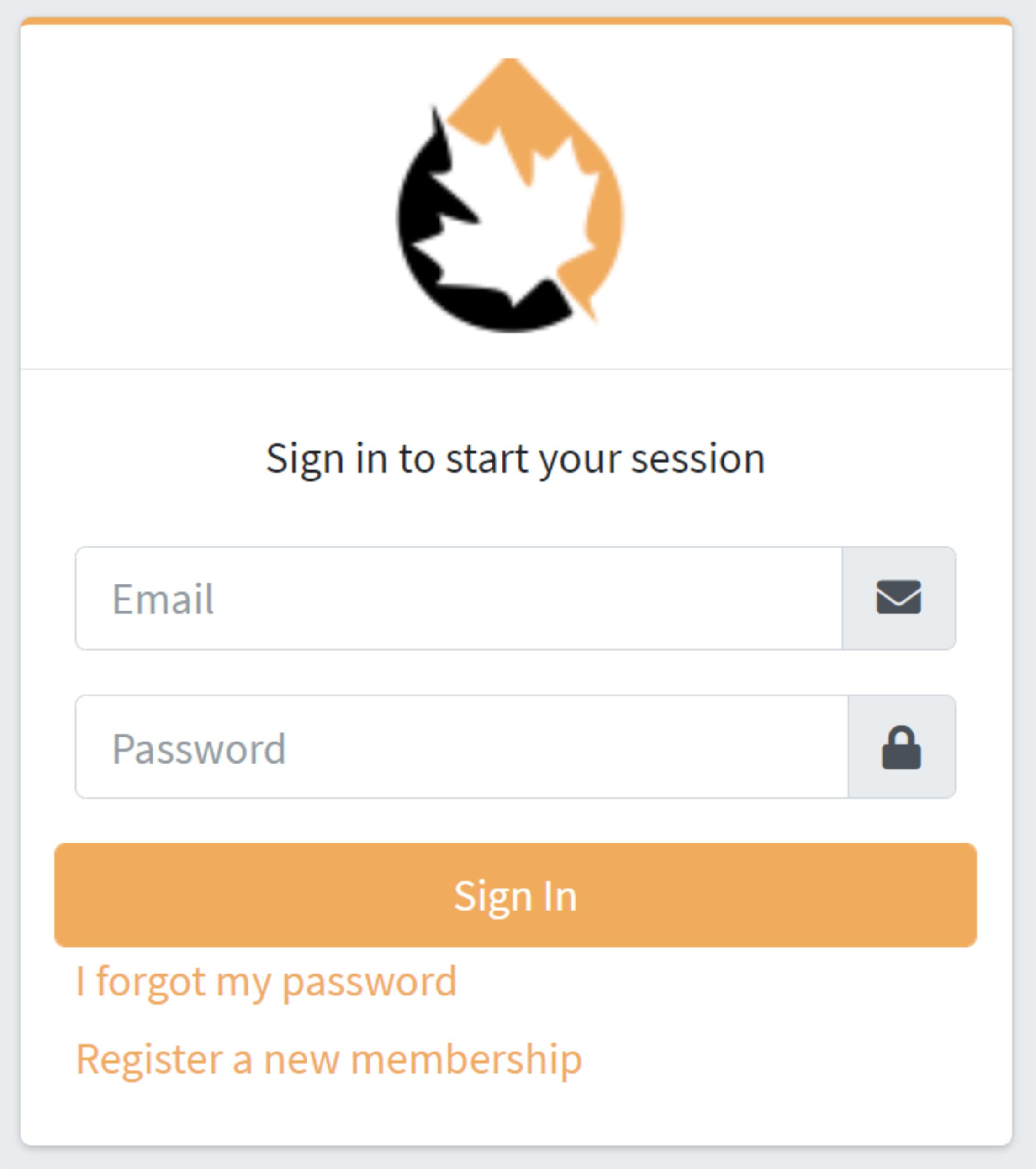
Users who have previously registered for the Web Application must login by:
Entering their User Name.
Entering their Password.
Selecting Sign In to advance to the next page and begin using the application.
Register a new membership Users who have not previously registered for the Web Application must select "Register a new membership" to access the "New User Registration" page.

If a user forgets his/her password, he/she must select "Forgotten password help."
User will need to enter a valid email id which was entered at the time of
Registration and click on submit button to get notification about his/her Password
Check your mail and login again.
Users will be asked to enter or select the following information:
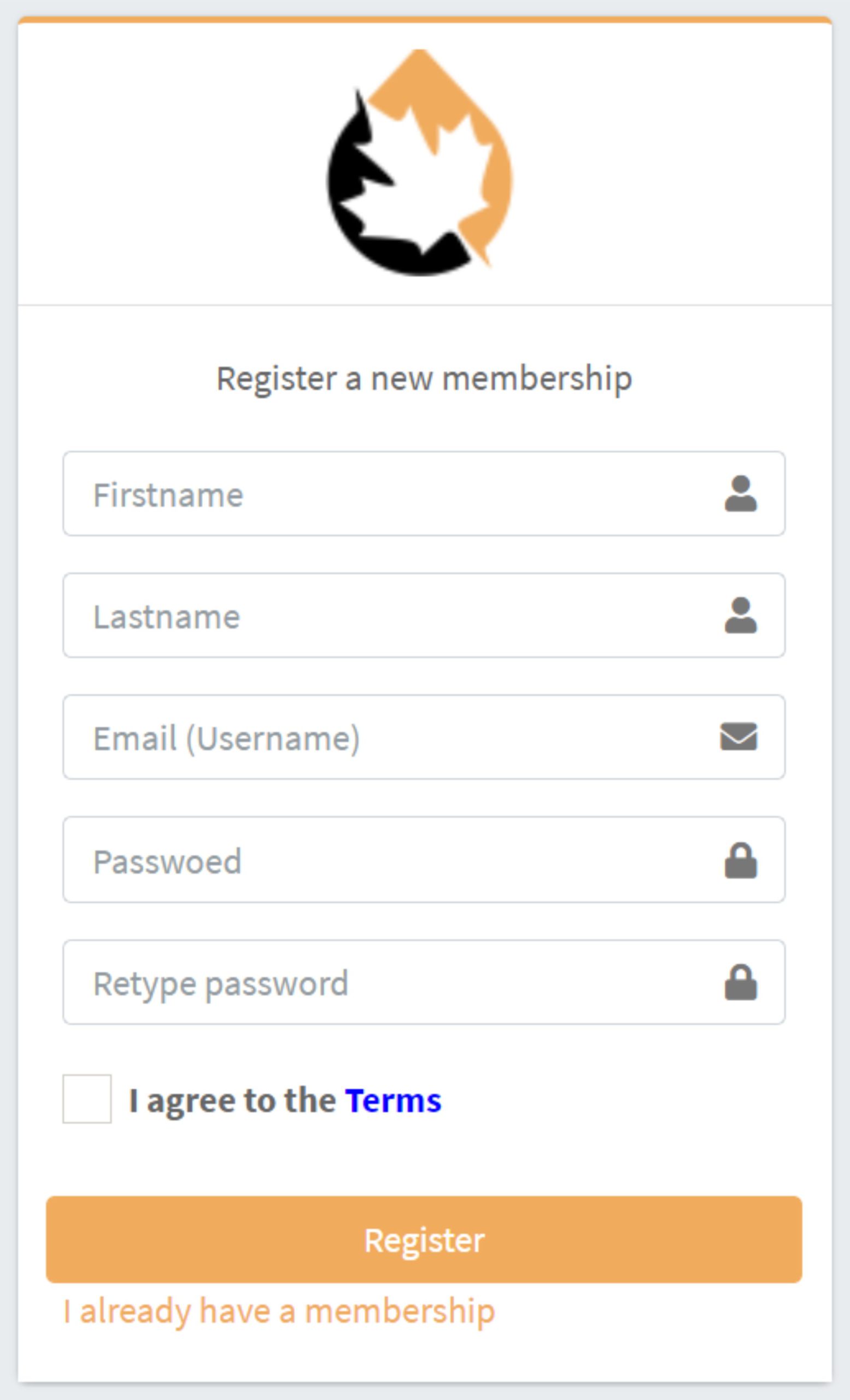
Name— First and Last
Enter the user's first and last name.
E-Mail
Enter the user's e-mail address. E-mail addresses are not case sensitive.
Password
Passwords must be at least eight characters long and contain at least one letter character and one numeric character. Passwords are case sensitive.
I Agree to the Terms
Check the check-box to ensure that user accepts all Terms and Conditions.
The Panel on the left side of the page will appear after a few seconds which includes the following headers based on your access defined by Admin:
• Dashboard
• Access Management
• Defect Detection
• Report
• Admin Report
• Setting
• Static Pages
• Pictures
• File Manager
• Contact US
Also on the top right side of the page, you may load your photo and complete the profile to personalize the software.

In the Dashboard page, you can see the pictures uploaded for the current day, week and month in addition to some statistics including the number of New Users, etc.
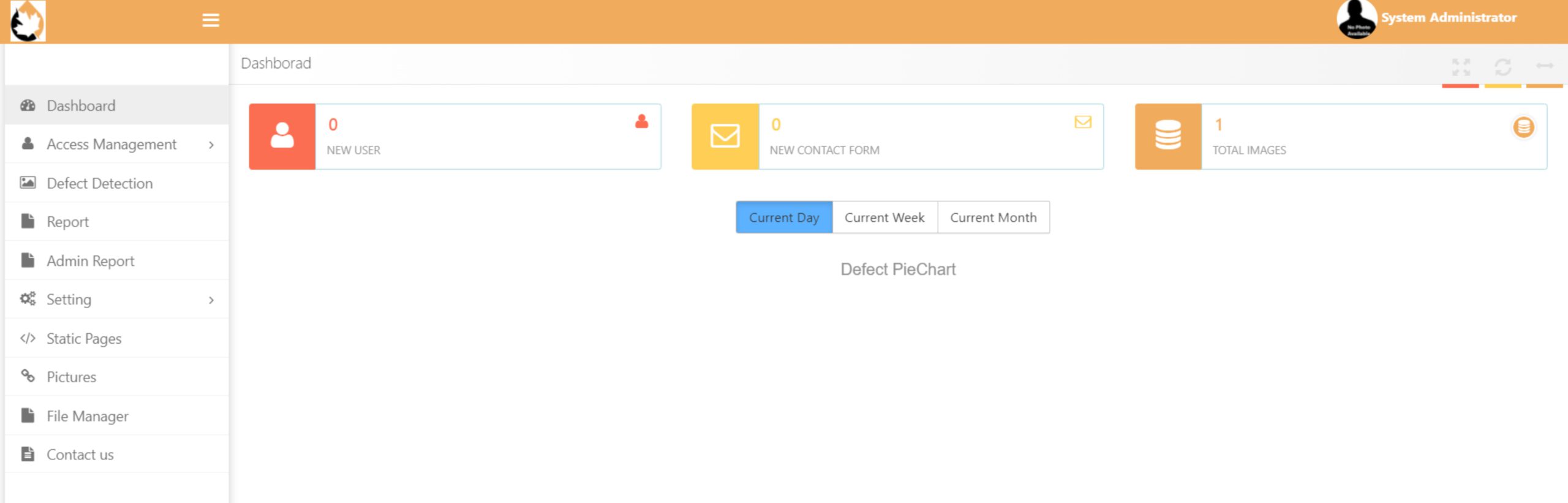
Users: Where you can define various users for defining the access level of each user. Each user definition has an optional relative Expiry Date. Also webcam access should be allowed to place a photo on the software user picture place.

Roles: An unlimited number of roles may be defined like: Admin, etc. Each user may have one or more roles.

Menu Permissions : Where you define which parts of the menu are accessible for each role.
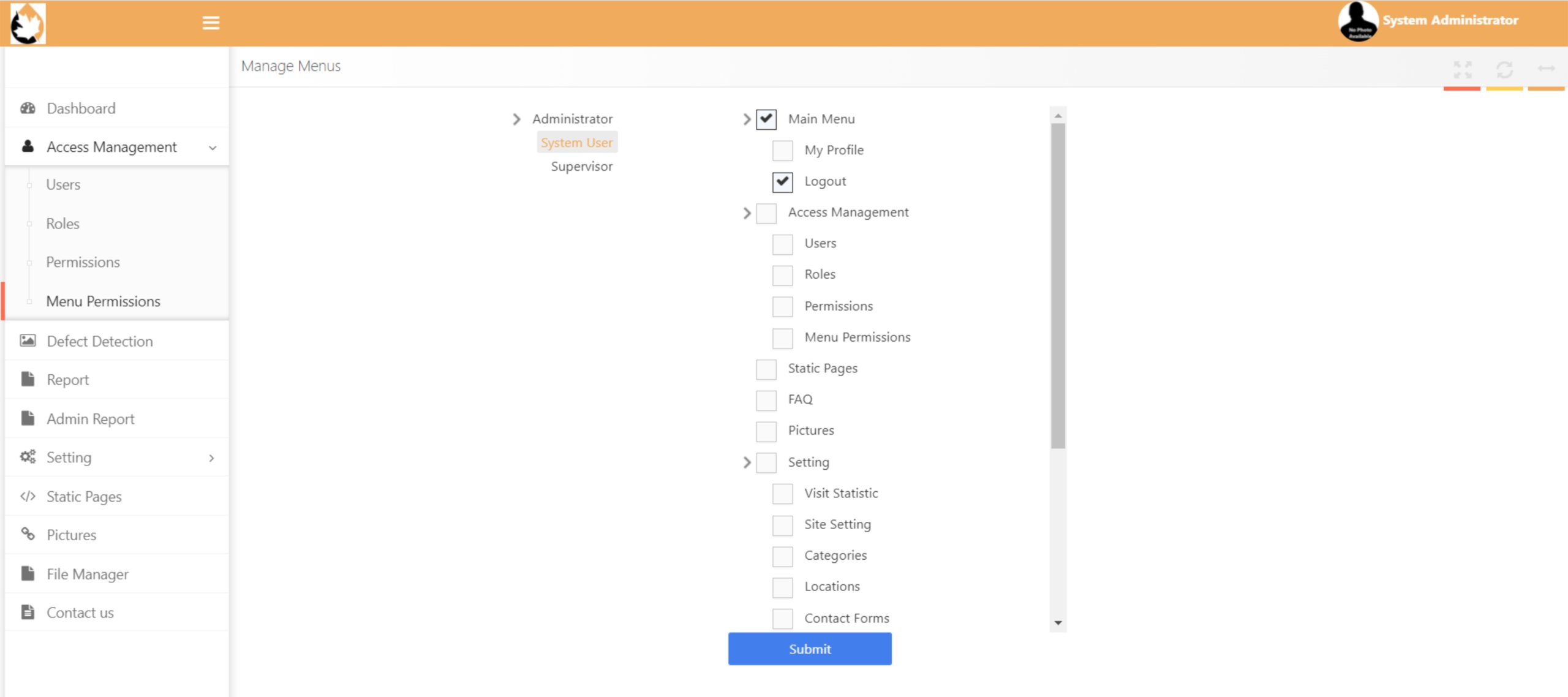
When you push Add Image(s) button, you will be able to load new images. Defect Percent is shown in the red box in the down right side while the defect type is written in the above line.
Photos may be uploaded and allocated their map details, if required, plus any comment.
System has an ability to select single photo or do multi-select for a number of photos.

In the next couple of sections you have Reports and Admin Reports which obviously shows Admin have full access to the system and each user’s report

Here the admin can check which user has the option to see which photo’s report while using various filters like location, city, etc.
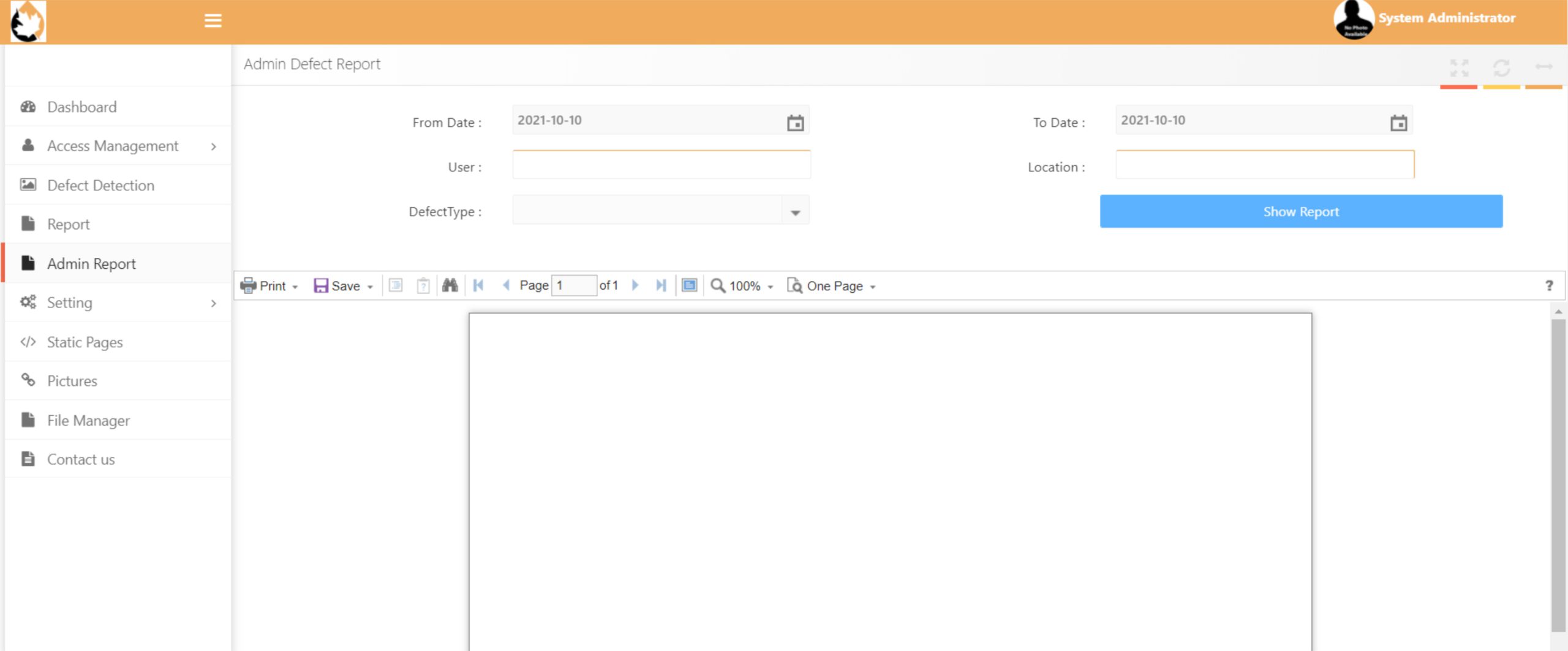
In System Setting page, you can view the software Serial Number, as well as other options to define the client’s email to be able to communicate with Admin, contact forms to write his comments, define locations and also standards under which the software works.

On Static Pages, some fixed pages to manage the software are placed:
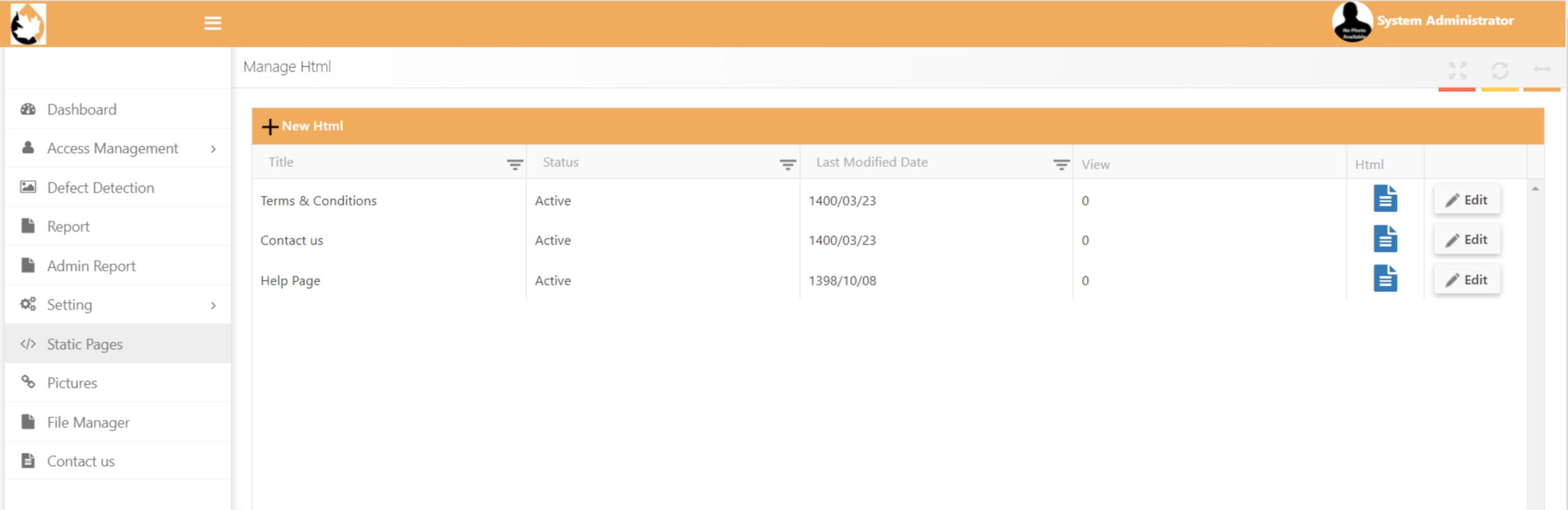
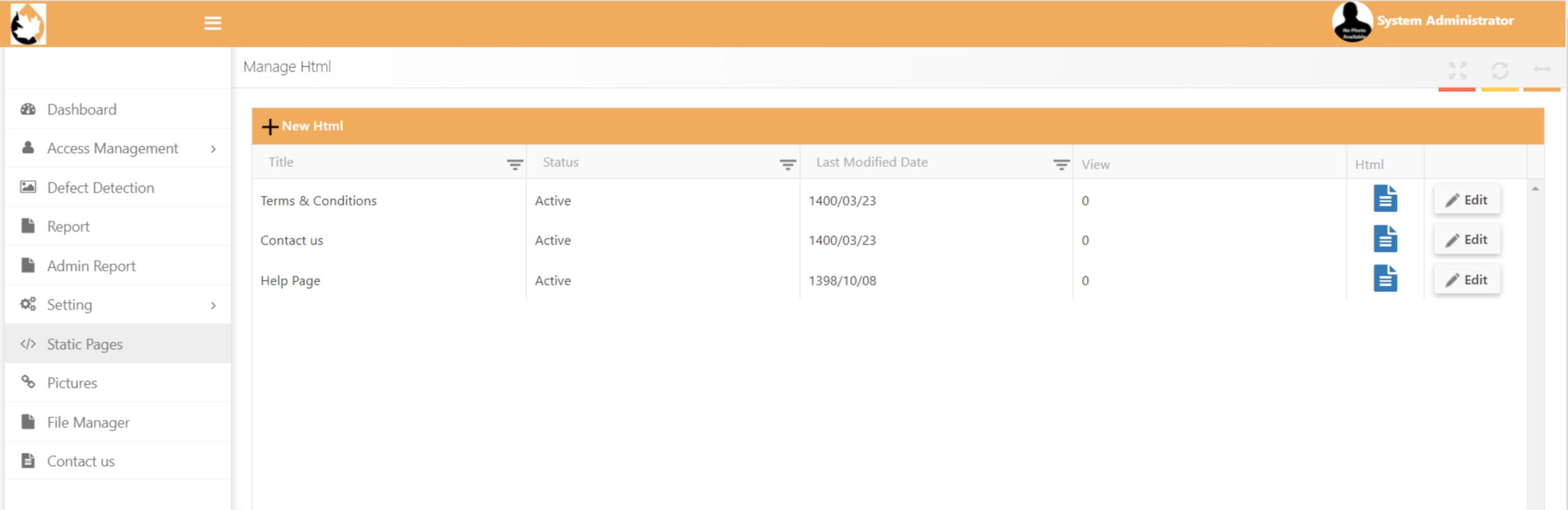
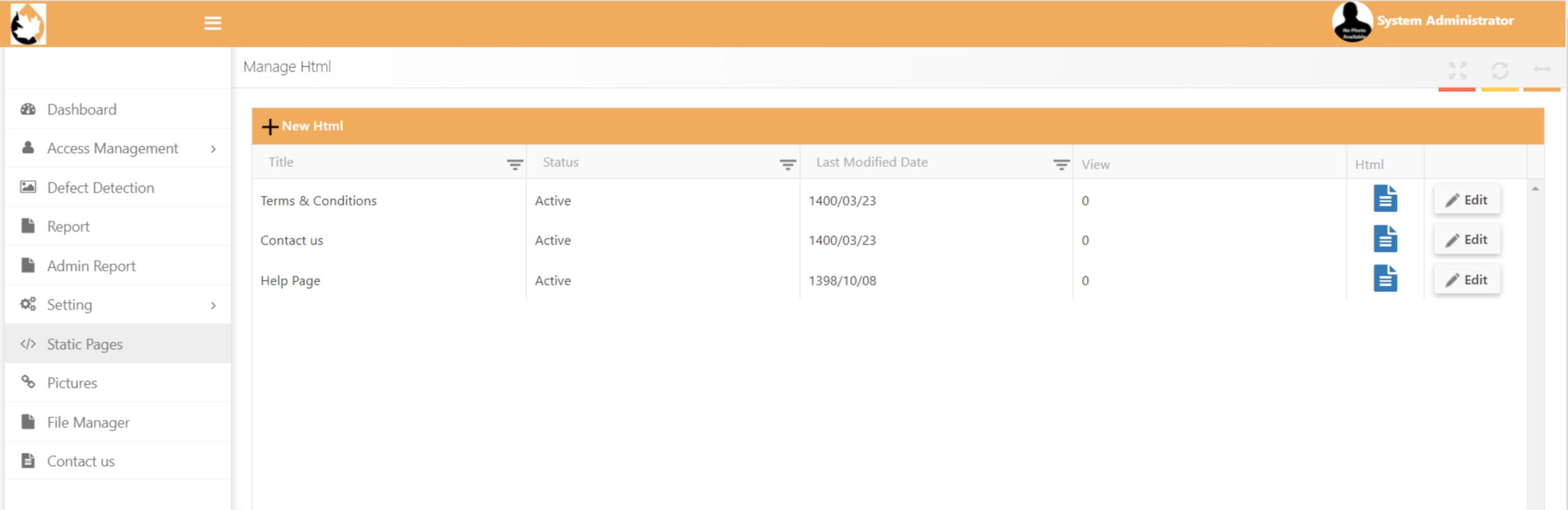
On Pictures, fixed photos such as logo are placed:
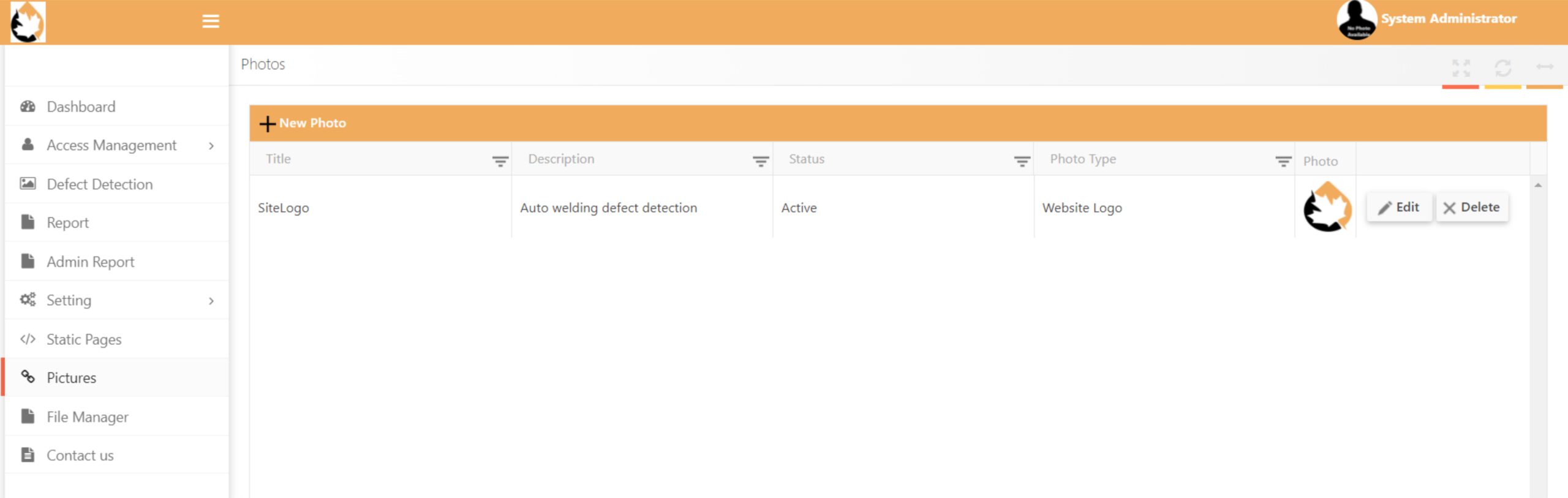
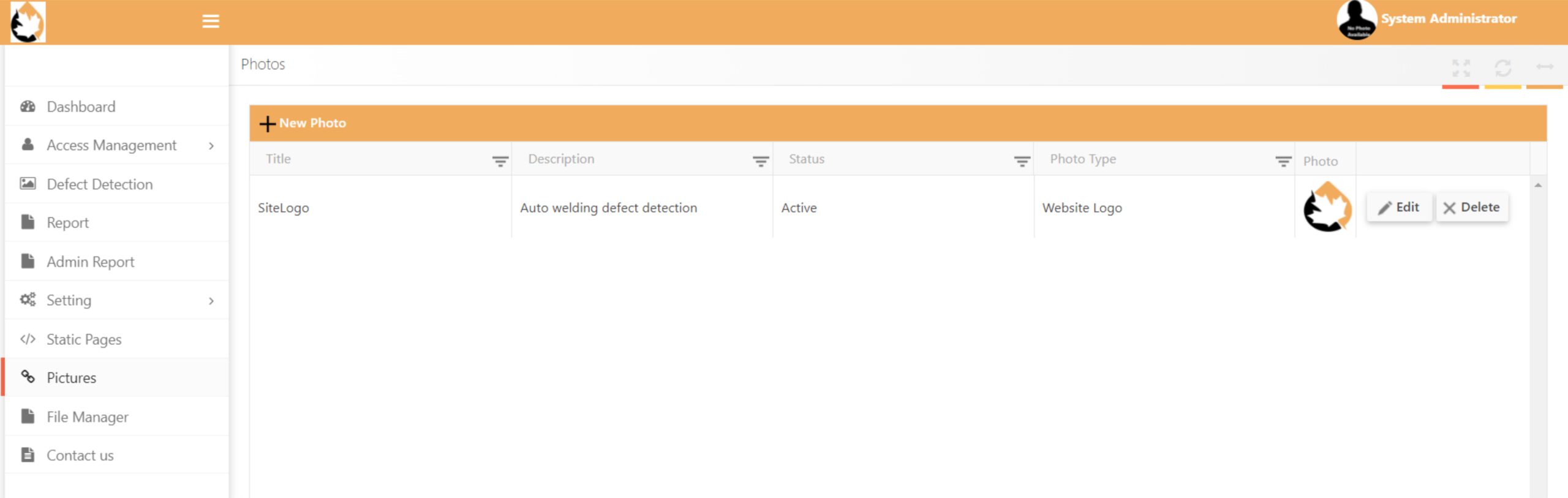
File Manager is also a place to put some files in the software:


And finally the place to communicate with the Admin:
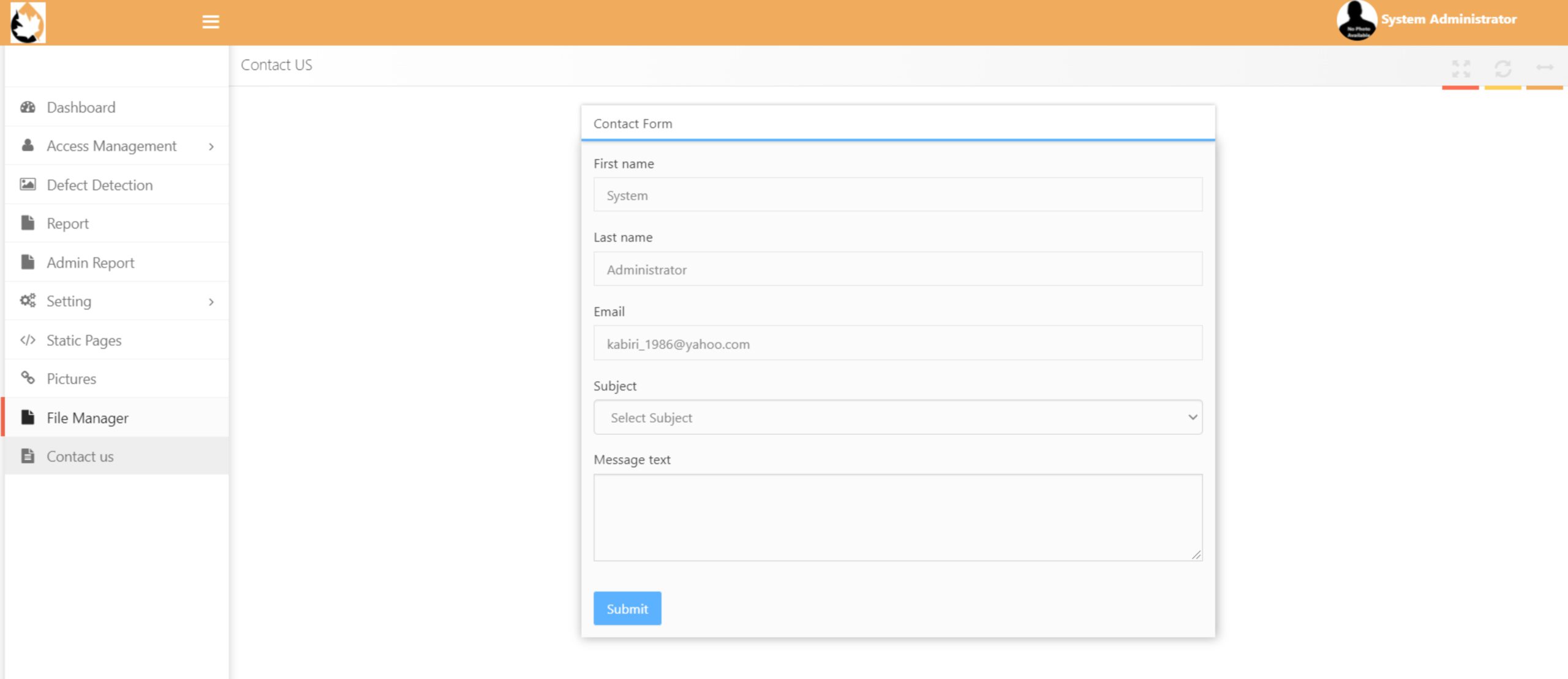
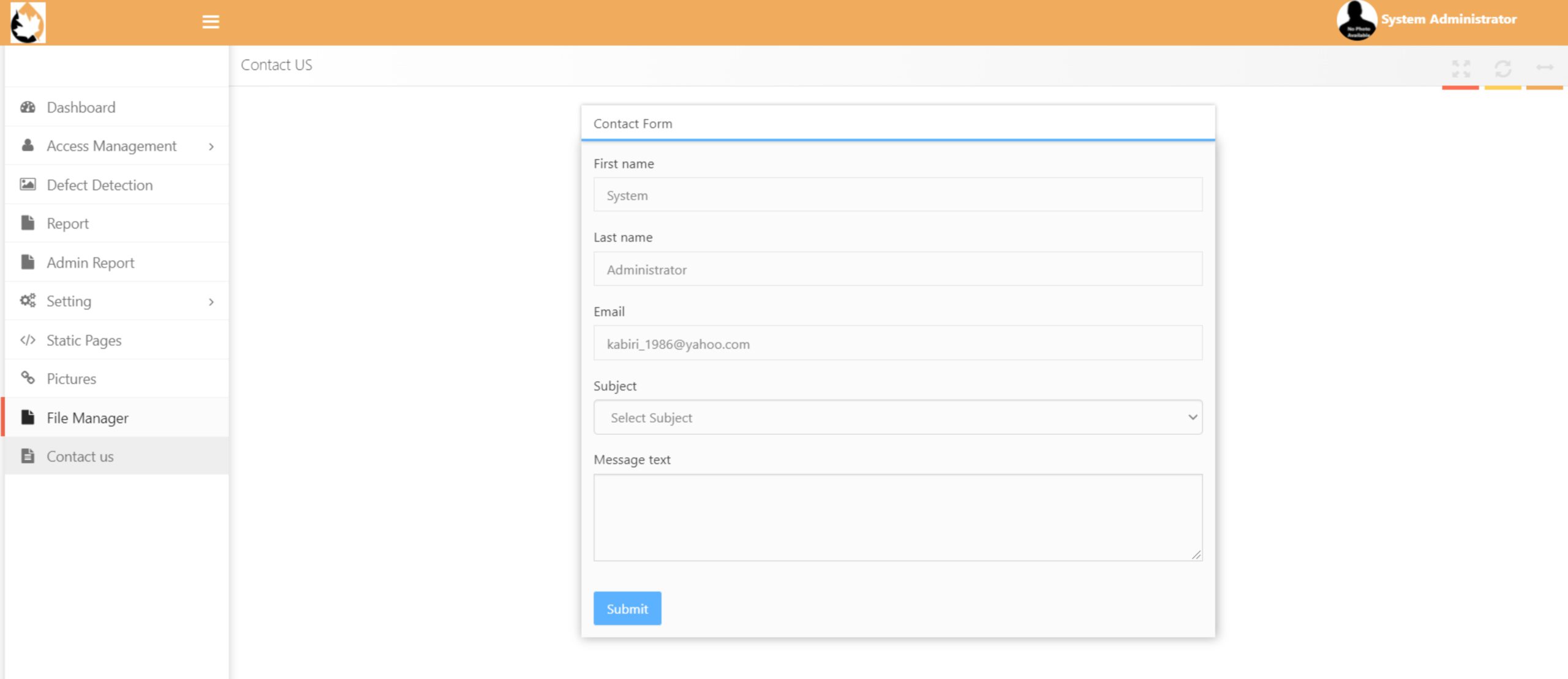
Contact
- Mon-Fri: 10 AM - 7 PM; Sat-Sun: 10 AM - 3 PM
- Spark Centre Head Office, Suite 300, 2 Simcoe Street South, Oshawa, L1H 8C1 Canada
- info@luminouscanada.ca
Privacy Overview
| Cookie | Duration | Description |
|---|---|---|
| cookielawinfo-checkbox-analytics | 11 months | This cookie is set by GDPR Cookie Consent plugin. The cookie is used to store the user consent for the cookies in the category "Analytics". |
| cookielawinfo-checkbox-functional | 11 months | The cookie is set by GDPR cookie consent to record the user consent for the cookies in the category "Functional". |
| cookielawinfo-checkbox-necessary | 11 months | This cookie is set by GDPR Cookie Consent plugin. The cookies is used to store the user consent for the cookies in the category "Necessary". |
| cookielawinfo-checkbox-others | 11 months | This cookie is set by GDPR Cookie Consent plugin. The cookie is used to store the user consent for the cookies in the category "Other. |
| cookielawinfo-checkbox-performance | 11 months | This cookie is set by GDPR Cookie Consent plugin. The cookie is used to store the user consent for the cookies in the category "Performance". |
| viewed_cookie_policy | 11 months | The cookie is set by the GDPR Cookie Consent plugin and is used to store whether or not user has consented to the use of cookies. It does not store any personal data. |